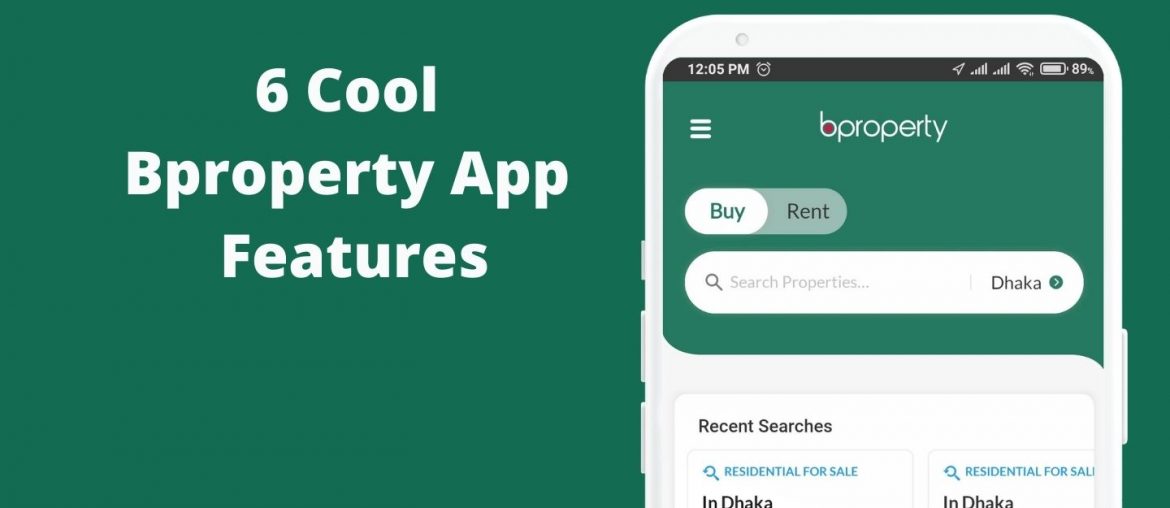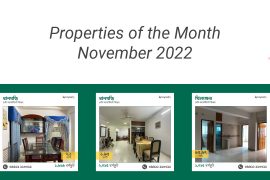The recently launched Bproperty App has brought Bproperty’s real estate solutions, including the buying, selling, and renting of properties, right at your fingertips. In this app, you can enjoy all the features of the feature-rich Bproperty website (www.bproperty.com), from the convenience of your smartphone. This allows you to access Bproperty’s real estate solutions from anywhere, without the need for a personal computer. There are many useful features in the Bproperty App, including the add property option, the search filter, and the mortgage calculator. But hidden within the app are many other cool features. In today’s blog, we will take a look at some of these nifty Bproperty App features and show how you can make the best use of them.
The Bproperty App
The Bproperty App is an easy and convenient way to browse through Bproperty’s large database of thousands of listings to find the perfect property for yourself. You can also add your property for sale or for rent through the app, and make use of Bproperty’s vast resources to get your property sold or rented out in a short period of time. The app has many other useful features that will help make the process of buying property more convenient, including a Search Filter Option, Mortgage Calculator, and Area Guides, as well as a convenient link to the Bproperty Blog. The app is available for download on both Google Play for Android devices and the App Store for iOS devices.
Cool Bproperty App Features
With a little poking and prodding around the app, you could discover many of these cool Bproperty App features for yourself, but many of us do not have the time for that. This is why I will be showing you these cool features and how you can access them from our app.
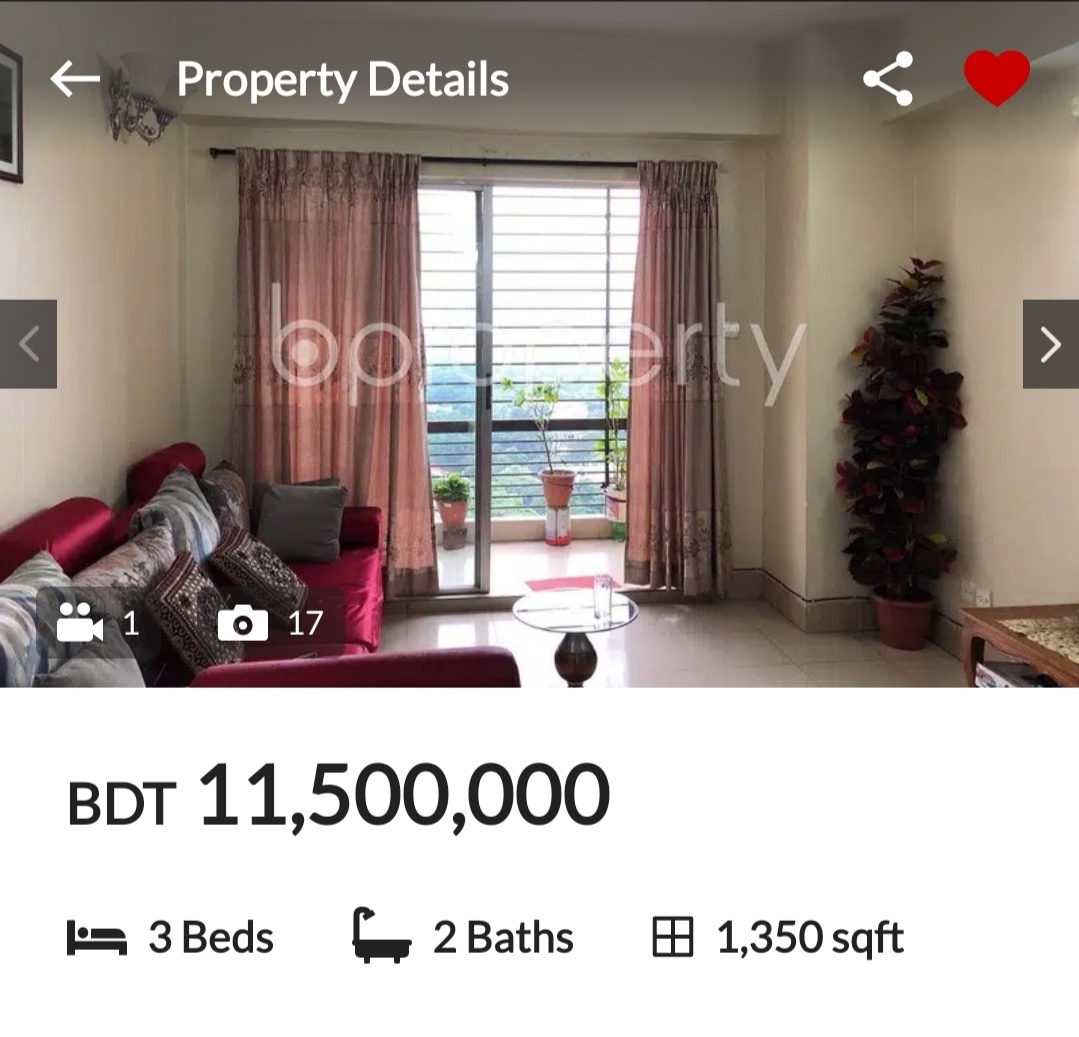
1) Save Property
When browsing through properties on the Bproperty app, you will see a heart icon on the top right corner of every listing. If you tap on that icon, you will be able to save this property for future viewing. You can save multiple properties at a time, and saved properties can be accessed from the menu on the home screen by tapping on the ‘Saved Properties’ section.
2) Share Property
If you find a property that you like or think would be appropriate for a friend or relative, you can also share properties with them right from the app. Right next to the heart-shaped icon (Save property icon) on the listing page, you will see the share icon. Clicking on it would prompt a popup on your phone, from where you can share it via any app installed on your phone. Through this, you can share the property via Social Media or Instant Messaging (IM) apps.
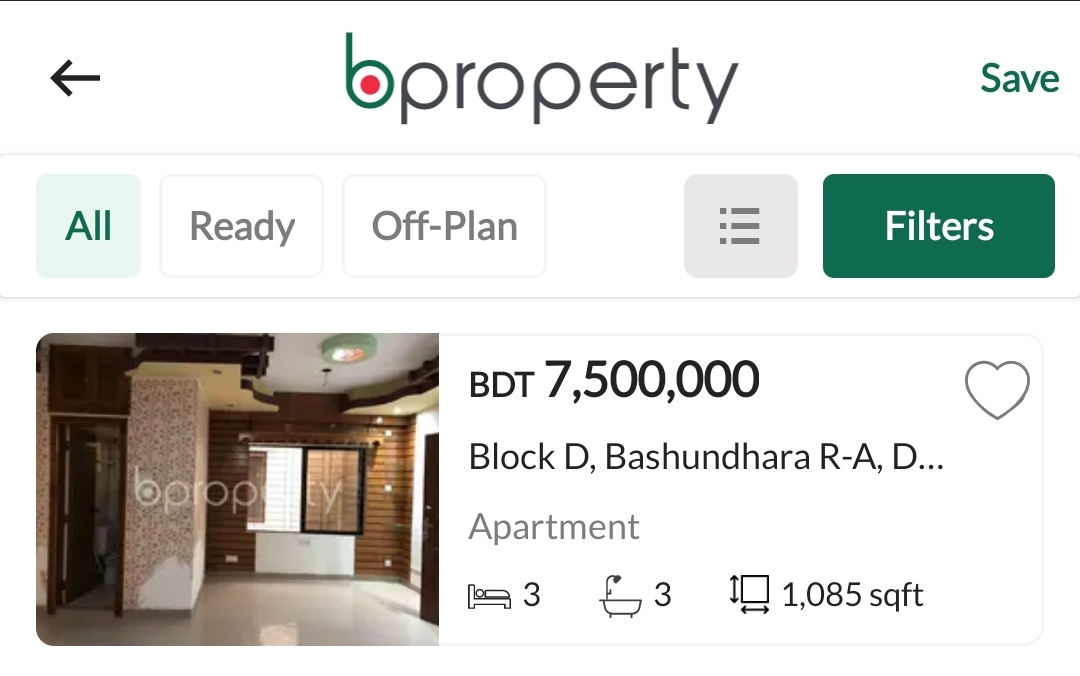
3) Save Search
Similar to the save property option found on listings, there is also a save search option available in the app’s search option. After making a search via the Search Filter, you will find the save button on the top right of the Browse Listings page. Tapping on this button will prompt a pop-up where you can name your saved search filter. Naming it will allow you to easily find it in the list of saved searches, which can be accessed from the menu on the home screen by tapping on the ‘Saved Searches’ option.
4) Virtual Tour
The Virtual Tour is a great way to explore any apartment from the comforts of your home. Or the smartphone, if you’re using the app. Through this feature, you can explore any and every corner of your desired property. But in the app, it might be a bit difficult to find at first. But the virtual tour button is right there in front of your eyes, right beside the photo and video icon on the property images section of listings. Tapping on the virtual tour icon will take you to the virtual tour screen, from where you can tap to move throughout the apartment and get a 3D tour of the whole property.

5) Property Location
Another great Bproperty App feature is the Property Location map. On the listings page, right below the property price, you will see a pin icon with the location mentioned. Clicking on that will lead you to an interactive map, with the property pinned in a central location. Browsing this map will allow you to identify the exact location of the property, and have a look at the surrounding area.
6) Location & Nearby
This amazing Bproperty App feature is available inside each individual listing page in the app, but to find it you will have to scroll down a bit. After scrolling through the listings page, you will find a ‘Location & Nearby’ option. Tapping on it will take you to a map with the property pinned, along with nearby establishments marked on it. You will also find a filter underneath the page, from where you can select what type of establishment you want to view.
These nifty Bproperty App features will surely enhance your experience of searching for apartments through the app. Making the best use of these features can make buying and renting properties a lot easier for you. For more useful articles like this, stay up to date with the Bproperty Blog. And if you have any questions regarding the Bproperty App, do let us know in the comments below.